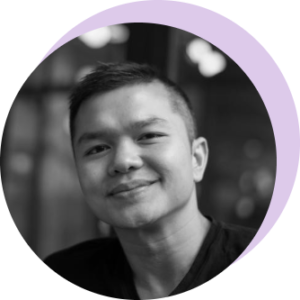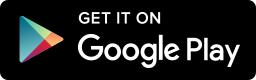Over the weekend, our friend Jim over at 3Dot Entertainment asked me for a one-sheet to send to his staff to ensure their accounts and phones were set up properly and ready to go.
Realizing that this was probably a good thing to share with the rest of our customers, I figured a quick post would be appropriate. So, here you go Jim 🙂
First, what is SimpleCrew?
Great question. SimpleCrew is a mobile photo app for groups and teams. Think of it as Instagram, except instead of being public for a social network, it’s private for groups and teams.
If you’re a marketing/street team, you guys are going to be using SimpleCrew to track the progress your marketing campaigns in the field.
You’re going to upload photos via the mobile app (or website), and will be able to see timelines of all the other photos your team has submitted, with information including who took each photo, and date and time information.
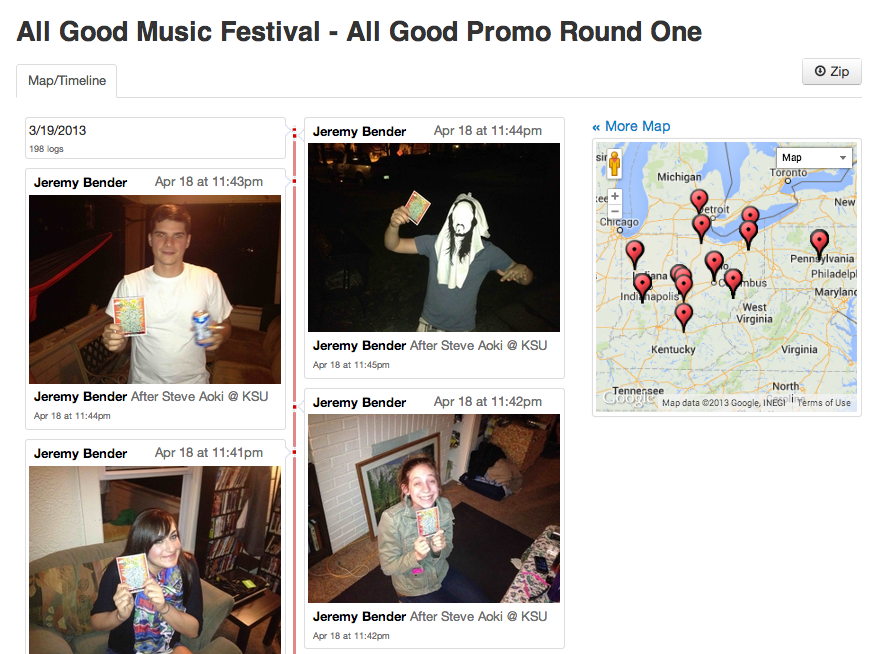
Additionally, the app uses the GPS location from your phone to map the location of every photo on a map, so you guys will be able to get an overhead view of all the work your team has done in the field.
Using SimpleCrew, your team will be able to work together more effectively 🙂
Getting Started With SimpleCrew (… as a Team Member)
True to our name, we’ve kept this as simple as possible. Here’s the gist:
1. Your team manager invites you to their account via email.
2. You’ll receive an email inviting you to create an account. Follow the link and create your account.
3. Once you’ve created an account, download the mobile app: Android Market // iOS App Store
… and you’re done! With these steps, you’ll be up and ready to go. If you’re having issues, refer to the FAQ below. If you can’t find your answer here, feel free to shoot us an email or call and we’ll help you get started!
Do you only see a blank dashboard with no campaigns?
This is important! You can only see campaigns that your team manager has added you to! So if you log in and all you see is a blank dashboard with no campaigns or anything, your manager hasn’t added you to any campaigns yet!
Email your team manager and ask them to add you to some campaigns so you can participate, or shoot us an email and we’ll help you get it sorted.
Are your photos not showing up as pins on the map?
If you’ve uploaded photos that are showing up in the timeline but not on the Google Map, you need to enable your GPS settings on your phone! This is super easy:
Android:
1. Open your normal Camera app
2. Click on the gear icon
3. Scroll down to GPS Tagging and “Enable”
iPhone:
1. Go to Settings > Privacy > Location Settings
2. Find SimpleCrew and toggle ON
Do you see a dashboard with only an Example Campaign and no other team members?
If all you see is a dashboard with only an Example Campaign and no other team members? Chances are you created a new Company account on accident (instead of joining your team’s existing SimpleCrew account).
If this is the case, email your team manager and ask them to re-send your invite, or email us and we’ll help you get sorted!